Akai PDP4290 Spezifikationen
Stöbern Sie online oder laden Sie Spezifikationen nach Fernseher & Monitore Akai PDP4290 herunter. Akai PDP4290 Specifications Benutzerhandbuch
- Seite / 72
- Inhaltsverzeichnis
- FEHLERBEHEBUNG
- LESEZEICHEN
- APPLIANCETO RAINORMOISTURE 2
- ThankYoufor ChoosingAKAI 3
- ImportantSafetyInformation 3
- FCCInformation 5
- UserInstructions 6
- Tableof Contents 7
- YourNew PlasmaDisplayPanel 10
- 0 0 0 00 O O 0 11
- RemoteControlButtons 12
- _)VCRcontrol buttons 13
- Wall InstallationInstructions 14
- IIII ii!iiii 15
- Turningthe 18
- OnandOff 18
- DisplayingStatusInformation 19
- ConnectingSpeakers 22
- Connectinga VCR/CableBox 23
- Connectinga DVD 24
- Receptor de DTV 25
- PictureControl 27
- CustomizingthePicture 28
- UsingAutomaticPictureSettings 29
- Viewingthe Picture.in.Picture 30
- ..................... J 31
- ChangingtheScreenSize 33
- Freezingthe Picture 34
- SoundControl 35
- Customizingthe Sound 36
- UsingAutomaticSoundSettings 37
- UsingtheSurround 38
- TimeSetting 39
- SettingtheClock 40
- Settingthe SleepTimer 41
- .......::: t:i ! 41
- SettingtheTimers 42
- ConnectingPCandOperation[_ 45
- Connectingto a PC 46
- PinConfiguration 47
- AdjustingthePCScreen 50
- ChangingthePositionoftheImage 51
- Changingthe Sizeofthe Image 52
- Enlargingthe Image Zoom) 53
- MovingtheZoomPicture 54
- PictureQualityAdjustment 55
- FrequencyAdjustment 56
- FineTuning(Phase) 57
- Information 58
- PowerSaver PCmodeonly) 59
- FunctionDescriptionE_ 61
- Selectinga MenuLanguage 62
- SettingtheColorTone 63
- Usingthe KeyLock 64
- SettingupYourRemoteControl 65
- RemoteControlCodes 66
- Appendix 67
- Troubleshooting 68
- Careand Maintenance 69
- Specifications 70
- BN68-00394A-00(ENG) 72
Inhaltsverzeichnis
PDP4290
YourNew PlasmaDisplayPanelPOWERPF@SS to turnthe PDPonand off.SOURCE,MENU,VOLUME(-,+),SELECT(V,A), MUTERemote Control Signal ReceiverAim the remote con
0 0 0 00 O O 00 ExternalSpeakerOutjacksConnect external speakers,O PC(RGB)Inputjack(15pin)Connect to the video output jack on your PC.O ComponentVideo
RemoteControlButtons120 Power buttonTurns the PDP on and off.ID Numberbuttons_) Display buttonPress to display information on the PDPscreen,0 Menu but
_)VCRcontrol buttonsControls VCR tape functions: Stop, Rewind,Play/Pause, Fast Forward.SETbuttonUsed during setup of this remote control, so that it w
Wall InstallationInstructions@ InstallationNotesDo not install the PDP in any location other than vertical walls.To protect the performance of the PDP
0 InstallingtheDisplayontheWallAttachmentPandSee the drawing of the wall attachment panel shown in page 14 to check forthe stability of the wall where
Remove four large screws from the rear side of the display,[iiiiiiiiiiiii!iii%iii?ii!%i_i_Insert the bolts and insulation sJnto the four screwholes as
@ SeparatingtheDisplayfromtheWallAttachmentPandRemove the fixing bolts from both sides (left and right) of the wall attachment panel. Lift and pull th
TurningtheOnandOffTurningthe[v]onitor(PDP)OnandOffPress the Power button on the remote control.The PDP will be turned on and you will be ready to use
DisplayingStatusInformationPress the Display button on the remote control. The PDP willdisplay the Screen size, Resolution, Current time, and screenmo
Warning!ImportantSafetyInstructionsCAUTIONCAUTION: TO REDUCE THE RISK OF ELECTRIC SHOCK, DO NOT REMOVE COVER (OR BACK), NO USERSERVICEABLE PARTSINSIDE
(Connecting Speakers / Receiver)Connecting Speakers ...22Connecting a VCR/Cabie Box .
ConnectingSpeakersYr External speakers MUST have a power handling capability of 7 watts minimum(impedance 8ohm).Connect the speaker audio cable to the
Connectinga VCR/CableBoxPDP Video/decodificadorde cableConnect Video/S-Video cable between the Video/S-Video Outputjack on the VCR/Cablebox and the Vi
Connectinga DVDPDP DVDConnect a Video (:able between the DVD Output jacks on the DVD and the Component1Video Input (Y,P_,P,) Input jacks on the PDP.Co
ConnectingaSet.TopBox(480p/720p/1080i)PDPReceptor de DTVConnect a Video cable between the Set-Top Box (Y, Pb,Pr) Output jacks on the Set-Top Box andth
PictureControlCustomizing the Picture ... 28Using Automatic Picture Settings ...
CustomizingthePictureYou can use the on-screen menus to change the Brightness, Contrast, Sharpness, Color, andTint settings of your PDP,Press the Menu
UsingAutomaticPictureSettingsYour PDP has automatic picture settings that allow you to adjust the video display easily.Press the Menu button, then pre
ThankYoufor ChoosingAKAIThank you for choosing AKAI! Your new AKAI product represents the latest in television technology. Wedesigned it with easy4o-u
Viewingthe Picture.in.PictureSelectingthePLPScreenPress the Menu button. Move the joystick up or down toselect "PIP", then press the joystic
SelectinganExternalSignalYou (;an use PIP to view a signal from an external source, such as a VCR.Press the Menu button. Move the joystick up ordown t
ChangingtheLocationofthePiPimagePress the Menu button. Move the joystick up ordown to select "PIP", then press thejoystick toenter.Move the
ChangingtheScreenSize(WhenenteringtheVideomode)When you press the Aspect button on the remote control, the PDP's screen mode should appear insequ
Freezingthe PictureStillPress the Still button on the remote control to freeze a mov-ing picture. Press again to cancel.34
SoundControlCustomizing the Sound ... 36Using Automatic Sound SetUngs ...
Customizingthe SoundPress the Menu button, Move the joystick up ordown to select "BOUND", then press the joystickto enter,Move thejoystick l
UsingAutomaticSoundSettingsPress the Menu button. Move the joystick up ordown to select "SOUND", then press the joystickto enter.Move the jo
UsingtheSurroundI)ress _he Menu button, Move the_oystick up ordown to select "SOUND", then press the joystickto enter,Move the joystick up o
ii:_¸¸ i £ ;!!i: i_iii £ i} ii i_ i_:_ i A ? I;¸_' A iiiii i} iTimeSettingSetting the Clock ... 40Setting the S
•Protectthepowercord.Powersupplycordsshouldberoutedsothattheywon'tbewalkedonorpinchedbyobjectsplacedonoragainstthem.Payparticularattentiontocords
SettingtheClockThis PDP has a built-in clock that will appear on screen when you press the Clock Display button on theremote controhPress the Menu but
Settingthe SleepTimerYou can set your PDP to automatically turn off after a preset interval.Press the Menu button. Move the joystick up ordown to sele
SettingtheTimersThis PDP can be set to turn on or off automatically at specific times that you choose. Before using thetimers, you must set the PDP&ap
Move thejoystick left or right to select "Off", thenmove the joystick up or down to select "On".If you want to set the Off Time, m
ConnectingPCandOperation[_Connecting to a PC ... 46Adjusting the PC Scleen ...
PDPConnectingto a PCThis PDP is not compatible with Macintosh PC.PC (15pin)CableAudio CablePCPower PlugConnect a PC (15pin) cable between the Video Ou
PinConfiguration• 15Pin Signal Cable (based on protruded pin)_#, No _C IN _C OUT/ Red {_} £ed (R)2 Green/G) Greel_ (G}3 Blue (8) Blue IB}4 Grounding G
HowtoSetupYourPCSoftwareONind0ws0nly)The Windows display-settings for a typical computer are shown below, However, the actual screens onyour PC will p
Notes;Both screen position an(:] size will vary, depending on the type of PC monitor and its resolution. The tablebelow shows all of the display modes
FCCInformationUser InstructionsThe Federal Communications Commission RadioFrequency Interference Statement includes the fol-lowing warning:NOTE: This
AdjustingthePCScreenAdjustingtheR,G,BPreset:• Press the ROB button to select the PC mode.Press the Menu button, then press thejoystick toenter.Move th
ChangingthePositionoftheImageAfter connectingthe PDPto yourPC,adjustthe positionof the screenif it is notwell-aligned.Preset:• Press the RGB button to
Changingthe Sizeofthe ImagePreset:• Pressthe RGB button to select the PC mode.i Press the Menu button. Move the joystick up ordown to select "SET
Enlargingthe Image Zoom)Preset:• Pressthe RGB button to select the PC mode,Press the Menu button. Move the joystick up ordown to select "SETUP&qu
MovingtheZoomPicturePreset:• Pressthe RGB button to select the PC mode.Press the Menu button. Move the joystick up ordown to select "SETUP",
PictureQualityAdjustmentPictureAutomaticAdjustmentOn/OffPreset:• Press the RGB button to select the PC mode,Press the Menu button. Move the joystick u
FrequencyAdjustmentPreset:• Press the RGB button to select the PC mode.Press the Menu button. Move the joystick up ordown to select "SETUP",
FineTuning(Phase)Preset:• Pressthe RGB button to select the PC mode,Press the Menu button. Move the joystick up ordown to select "SETUP", th
InformationPreset:• Pressthe RGB button to select the PC mode.Press the Menu button. Move the joystick up ordown to select "SETUP", then pre
PowerSaver PCmodeonly)This monitor has a built-in power management system called Power Saver. This power managementsystem saves energy by switching yo
UserInstructions@ ScreenImageretentionDo not display a still image (such as on a video game or when hooking up a PC to this Monitor) on theplasma moni
P L A $ M A # _ S ? L A Y ? A _ E LFunctionDescriptionE_Selecting a Menu [dnguage ... 62Setting the Multi Control ...
Selectinga MenuLanguagePress the Menu button. Move the joystick up ordown to select "SETUP", then press the joystick10 enter,Move thejoystic
SettingtheColorTonePress the Menu button. Move the joystick up ordown to select "SETUP", then press the joystickto enter.Move the joystick u
Usingthe KeyLockWhen Key Lock is set to ON, the buttons (SOURCE, MENU, VOLUME, SELECT, MUTE, POWER) onthe front or the PDPwill not operate. However, t
SettingupYourRemoteControlThis PDP's remote control can operate almost any VCR, cable box, or DVD. After it has been set upproperly, your remote
RemoteControlCodesVCR CodesA_/n75r;*l 006 079Aiv, a 0] 5Aka 017 022 023 027 030Audio Dynamics 0] 4 0] 6gel1 @ I iowe// 002Broksonic 010Cai_dle 007 009
ii!_ 15 iii_Jii ii!_iii:_ i!i ii:_¸ ii!_ ii_ ill:_¸¸ ii!_ iii_i_ i:ii: iiAppendixTroubleshooting ...
TroubleshootingBefore you call a service technician, please scan this list of problems and possible solutions. It may save youtime and money.Problem P
Careand MaintenanceWith proper care, your PDP will give you many years of service. Please follow these guidelines to getthe maximum performance from y
Tableof ContentsSetupYour New Plasma Display Panel ... 10Remote Control Buttons ... 12Wall hlsta
SpecificationsExterior design and product specifications are subject to change without prior notice to improve theperformance of this product.This PDP
BN68-00394A-00(ENG)
P L A S _,,_ A D I S P L A V P A _ E LSetupYour New Plasma Display Panel .............. 10Remote Control Buttons

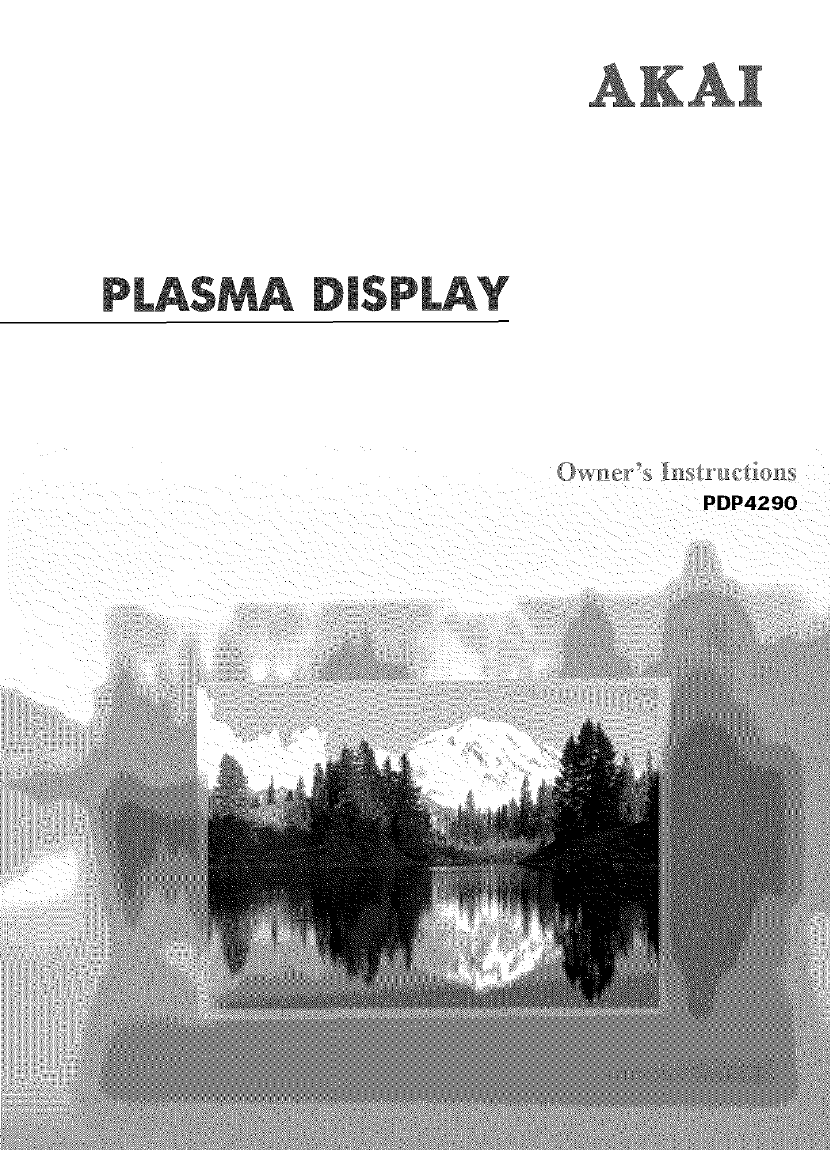
 (72 Seiten)
(72 Seiten)







Kommentare zu diesen Handbüchern